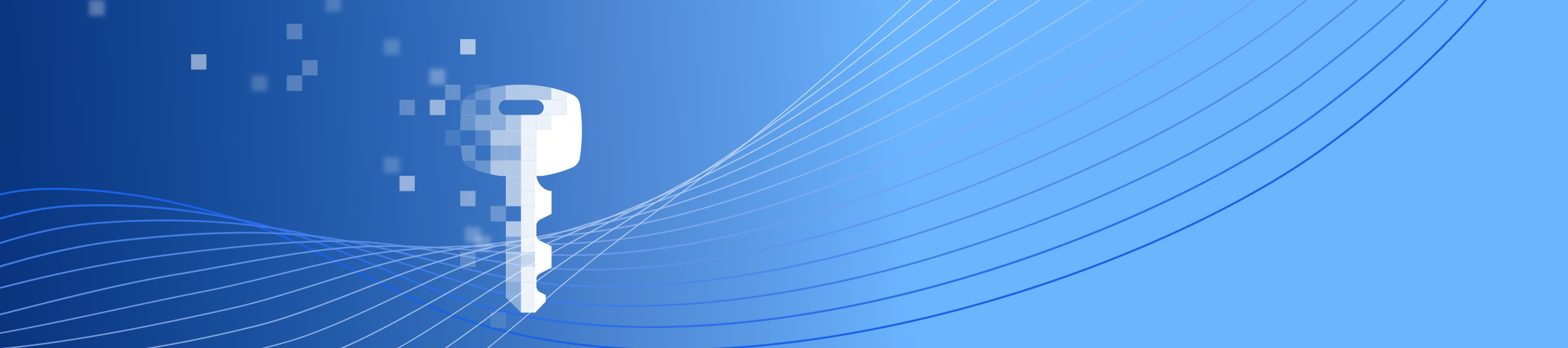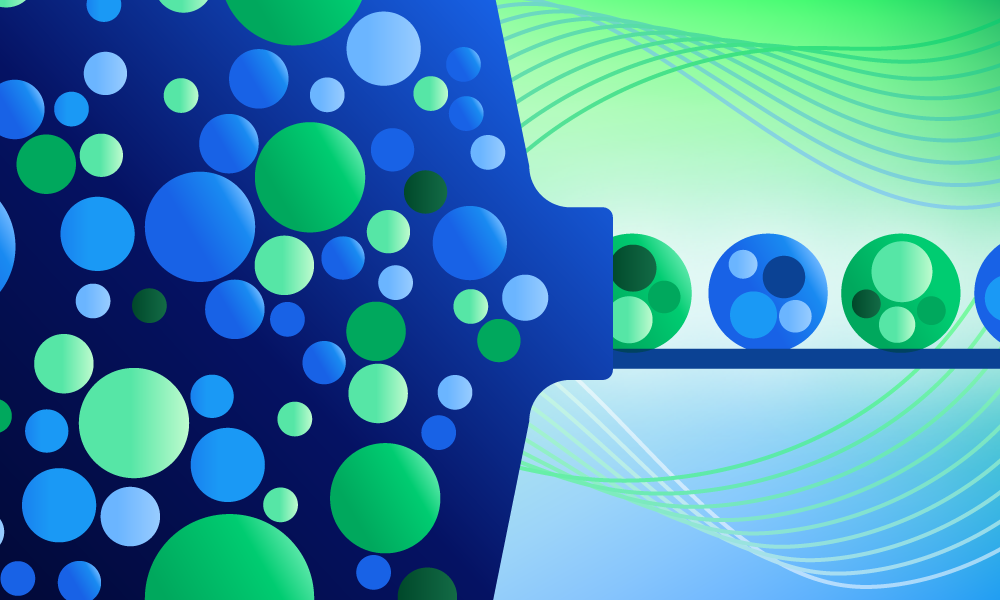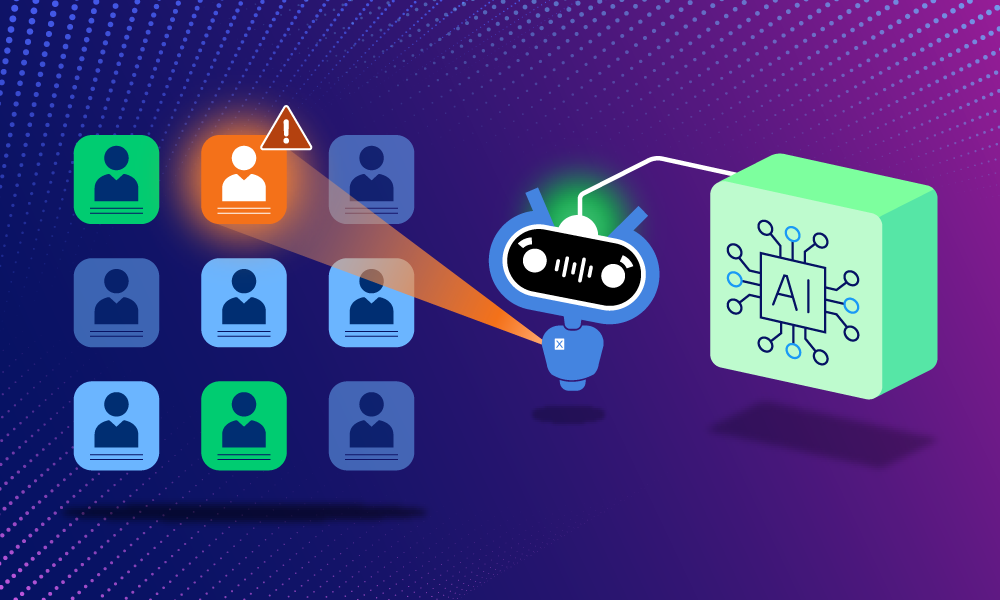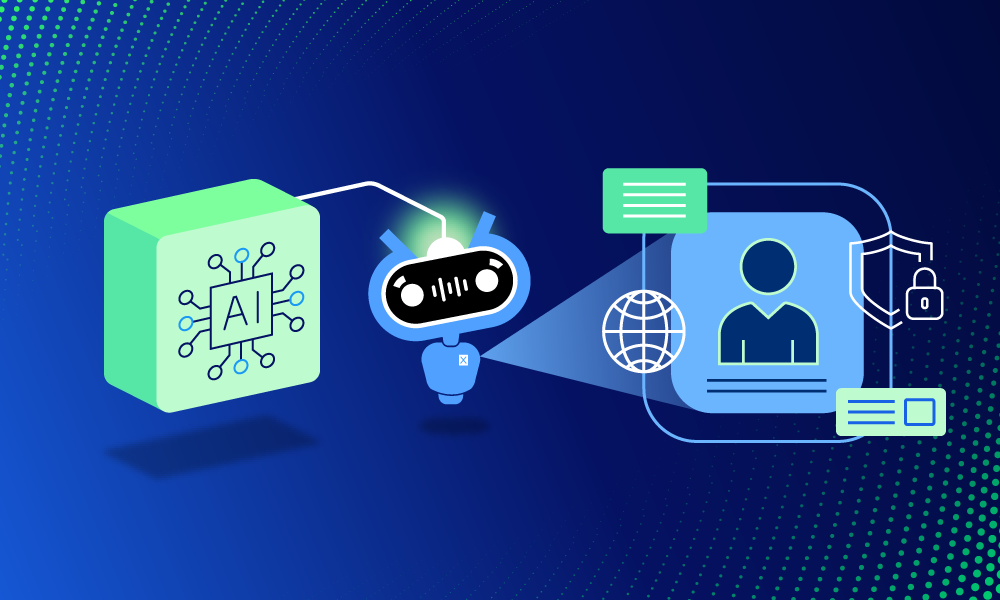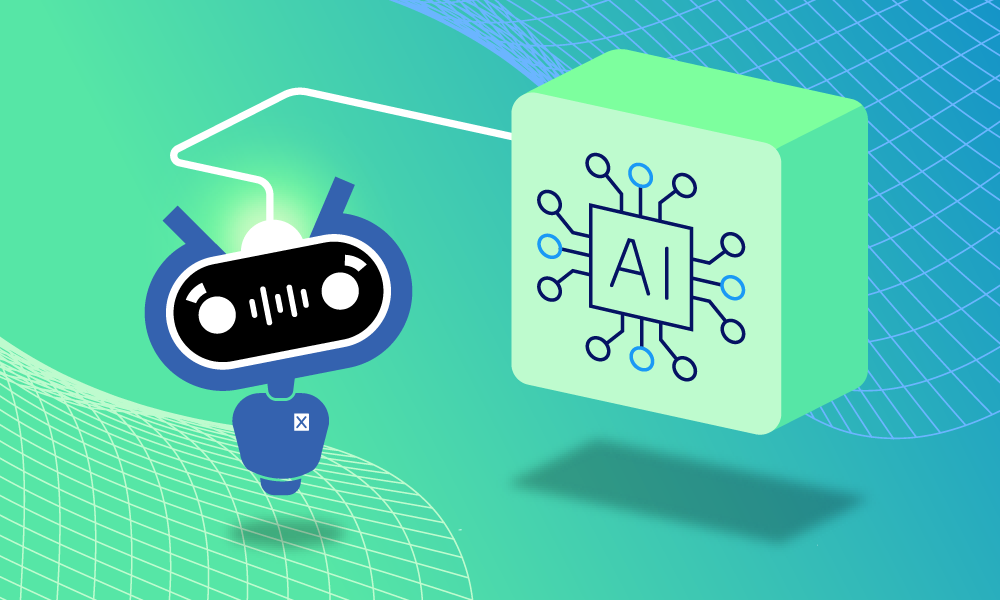Product · 5 MIN READ · JAKE GODGART · JUN 24, 2025 · TAGS: AI & automation
TL;DR
- This auto remediation series focuses on understanding the functionality of all of Expel’s auto remediations
- The “delete registry key” action removes malicious persistence and configuration entries from the Windows Registry using your EDR technology
- You can find blogs on our other auto remediations as well: Contain host, block bad hash, delete malicious file, delete registry key, disable user account, reset credentials, disable access key, remove malicious email, and kill process
Every security analyst knows about the ghost in the machine. You’ve just handled an incident. The malicious process was killed, the nasty executable was deleted, and you’ve contained the host. You breathe a sigh of relief.
But the attacker was smart. They didn’t just break in; they left a key under the doormat. In the world of Windows, that key is often a malicious entry in the Windows Registry.
Persistence is the real pain point. An attacker creates a registry key that tells the operating system, “Hey, next time this machine reboots, or when a user logs in, make sure you run my malware again.” They also modify the registry to disable security features or alter system behavior to their advantage.
Without removing these entries, you haven’t solved the problem; you’ve just delayed it until the next reboot.
This is where the delete registry key remediation comes in. It’s not about the initial firefight, as much as it’s about the cleanup crew ensuring the fire can’t restart.
The “so what” is simple but critical: we eradicate the attacker’s foothold, preventing the malware from resurrecting itself and forcing the adversary to start from scratch if they want to get back in.
That said, modifying the registry carries inherent risks. Incorrect deletions can cause system instability or application failures. Therefore, this action is always performed with meticulous validation by our analysts, orchestrated via Expel Workbench™ using your EDR agent.
How it works
To illustrate, here’s a scenario straight from the SOC. We get an alert for a phishing email that led to a user downloading a malicious LNK file disguised as a document. Our analyst jumps on it, and the initial response is swift: the malicious script is stopped and the downloaded payload (a stealer we’ll call “InfoGrabber.exe“) is deleted. Incident over, right?
Not so fast.
A seasoned analyst knows that a piece of malware like InfoGrabber rarely travels alone. Its job is to steal credentials, but it also wants to survive a reboot. During the investigation, the analyst performs a bit of post-incident hunting. They examine the host’s registry for common persistence locations and find a new entry:
HKEY_CURRENT_USER\Software\Microsoft\Windows\CurrentVersion\Run\OneDriveSync
The key is cleverly named to look legitimate, but the data it contains points to a VBScript file tucked away in a temp folder: C:\Users\jdoe\AppData\Local\Temp\update.vbs. This script is designed to do one thing: reach out to a command-and-control (C2) server and re-download InfoGrabber.exe.
The original file is gone, but the mechanism to bring it back is still very much alive. This is the exact moment the delete registry key action was made for.
With your approval, our analysts will trigger the auto remediation, and the EDR agent on the endpoint receives the command and removes the OneDriveSync value from the Run key. The ghost in the machine has been exorcized.
This action is typically triggered when we find:
- Registry keys or values added by known malware families, often flagged by EDR persistence detection.
- Entries in auto-start locations (Run, RunOnce, Services, Winlogon, AppInit_DLLs, etc.) that point to suspicious executables.
- Registry changes designed to disable or bypass security tools, like tampering with Windows Defender settings.
- Specific registry IOCs identified through our own investigation or external threat intelligence.
When to expect Expel to use the delete registry key auto remediation
This is a targeted action, not a flash one we use on every incident. Here are the most common situations where our analysts will pull this lever, always contingent on validation and your approval settings:
- Removing malware persistence: We delete entries maliciously added to common autorun locations like Run keys, Services and Winlogon subkeys (Userinit, Shell), BootExecute, or registry locations tied to Scheduled Tasks and WMI persistence.
- Reversing malicious configurations: We undo registry modifications made to weaken security, such as disabling User Account Control (UAC), altering firewall configurations, or setting malicious system-wide proxy settings.
- Remediating security tool tampering: We remove registry entries created by malware to interfere with security software, like adding a malicious exclusion path to Windows Defender’s registry settings to make it ignore the malware.
- Cleaning up malware artifacts: Malware sometimes uses the registry to store its own configuration data. When we identify these keys, we remove them to cripple the malware.
Remediating registry-heavy malware: We target threats like fileless malware that rely heavily on the registry for their operations, requiring precise cleanup to be effective.
The delete registry key auto remediation workflow
Here’s how the process works, using our InfoGrabber malware scenario as an example.
1. Detection
The initial threat was handled, but our analyst initiated reviews for persistence on the host. Their queries search for recent additions to common auto-run locations flags the new OneDriveSync value in the HKCU\…\Run key. An incident, with the full registry path and its value, is raised in Workbench.
2. Validation & context
This is the most critical step. Deleting the wrong registry key can break an application or operating system (yikes!). Our analyst meticulously verifies that the key or value is malicious and confirms the potential impact of its removal. We must be certain that deleting the entry won’t disrupt the operating system or legitimate applications.
- Legitimacy check: Is “OneDriveSync” a known, legitimate key? A quick search of our internal knowledge base and external sources confirms that while OneDrive is legit, it doesn’t typically create a key with this exact name pointing to a .vbs file in a temp directory.
- Prevalence check: Is this key present on other machines in the environment? A query across the EDR shows it’s only on this one host—a classic sign of an isolated infection, not a software deployment.
- Threat intel: Does the associated script (update.vbs) or the behavior match known threat actor TTPs? Yes, this pattern is a common technique for various malware families.
3. Customer approval check
The evidence is clear. The key is malicious. The analyst checks your remediation preferences in Workbench. Due to inherent risks, some customers may set up an allow or deny list for registry entries, and others opt for manual registry deletion remediation instructions. Your control settings are paramount (and completely up to you).
4. Execution
With approval confirmed, the analyst initiates the delete registry key command via Workbench. Our platform leverages the EDR to interact with the Windows Registry API on the endpoint to perform the deletion. This is a very fast operation—it’s over in seconds.
5. Confirmation
We don’t just fire and forget. The action’s success is logged in Workbench for a permanent record as: Registry value HKEY_CURRENT_USER\…\OneDriveSync was successfully deleted. The analyst documents the finding, and the investigation continues. Of course, this action is rarely done in a vacuum; it’d typically be performed after deleting the malicious file itself and killing any associated running processes to fully eradicate the threat.
How to set it up
If you’re already an Expel customer, getting this set up is easy. Hop into Workbench or talk to your Customer Success Manager. We can walk you through the configuration, help you define the right scope for your environment, and make sure the permissions are set up correctly with your EDR.
Not a customer? If you like the sound of a security partner who not only finds the threat but also cleans up the mess using the tools you already have, we should talk. We’ll show you how no-nonsense remediation makes a real difference.